7 min to read
Amplify your website using AMP in Sitecore

So, the customer wants to have some pages in AMP I heard a colleague say. Amp? What’s that? Never heard of that. I opened op my digital bible Google and started to search.
 What is AMP?
What is AMP?
AMP or Accelerated Mobile Pages is Google’s CDN where your indexed mobile pages are served to mobile pages
This means that the AMP version of your page gets indexed. When someone with a mobile device searches on Google and clicks on the link rather than going to your website the cached version of that page is served: the AMP page. It’s a CDN of your mobile pages and entirely free. You even get a boost on the search results ranking as a bonus if you use AMP.
 The foundation of AMP
The foundation of AMP
AMP is based on three components
- AMP HTML - is HTML with some restrictions for reliable performance
- AMP JS - ensures the fast rendering of AMP HTML pages
- AMP CDN - can be used to serve cached AMP HTML pages
And so, for every page in your website you should have an AMP page!

 Sitecore to the rescue!
Sitecore to the rescue!
I guess we’re not monks from the middle ages. We do not want to manually create an AMP page for every page our website. I think it would be nice to have every page in your site to have an AMP equivalent and have the possibility to override the setting and have a custom designed AMP page.
 Creating AMP pages in Sitecore
Creating AMP pages in Sitecore
My own blog has a setting which allows to output every page also as an AMP page and that was the starting point for me to work out this piece of code wich you can also use in your Sitecore environment.
 From AMP to Sitecore
From AMP to Sitecore
Without showing some content the AMP page will not show correctly. This is why I’ll be using my blog post as the example for this post as well. For this I added a gimmick: a markdown parser. The Sitecore item will hold the raw markdown markup and my controller will transform it into plain HTML.
 AMP Pipeline
AMP Pipeline
For my blog I use Ghost. It’s lightweight and you can deploy and use it on Azure and without a domain and SSL it’s fully free. It holds a setting for AMP. Turn the setting on and you’re done:

What it does is adding some functionality that when you add /amp in the page url it serves the AMP variant. The way I want to work with such a process can only be done by a pipeline in Sitecore.
Actually we should have two pipelines, one for the transformation and parsing of the url and one for serving the AMP payout page.
 PreprocessRequest Pipeline
PreprocessRequest Pipeline
This pipeline is based on the PreprocessRequest pipeline. This one is executed very early in the initialization of the page. During this stage the sessions object of the HTML context has a null value which forces us to use a different approach. We can do this either by adding a query string parameter or set a cookie. My opinion is the usage of a query string parameter is ugly. We should do this in a later process to make the LayoutResolver Pipeline aware that we are in AMP mode. For this pipeline I created three extension methods:
- SetAmpCookie(bool) - Sets a cookie for future usage. If the paramater is set to true it will expire the cookie.
- UseAMP() - Checks if the URL’s path ends with /amp
- RewriteUrl() - For internal use but it will strip the /amp
public class CheckAmpUrl: PreprocessRequestProcessor
{
///
/// Adds a session variable when using AMP and removes the token when not
///
/// the PreprocessRequestArgs
public override void Process(PreprocessRequestArgs args)
{
Assert.ArgumentNotNull((object)args, nameof(args));
// remove initial check (expired ~|=| true)
args.HttpContext.SetAmpCookie(true);
// check if the url is requested with the /amp postfix
if (args.HttpContext.UseAmp())
{
// set cookie for future usage
args.HttpContext.SetAmpCookie();
// rewrite url to get original item
args.HttpContext.RewriteUrl();
}
}
}
 LayoutResolver Pipeline
LayoutResolver Pipeline
This pipeline checks if the AMP cookie is set and if so it will set the AMP device channel.
 AMP Device channel
AMP Device channel
The AMP device channel is just a a device. Nothing is added to it, no browser engine, no query string value, no rule. And yes we can use the querystring, but, I’m more stubborn than a donkey :-) The query string version renders my code useless but reason to show this is to demonstrate both ways of getting the job done.
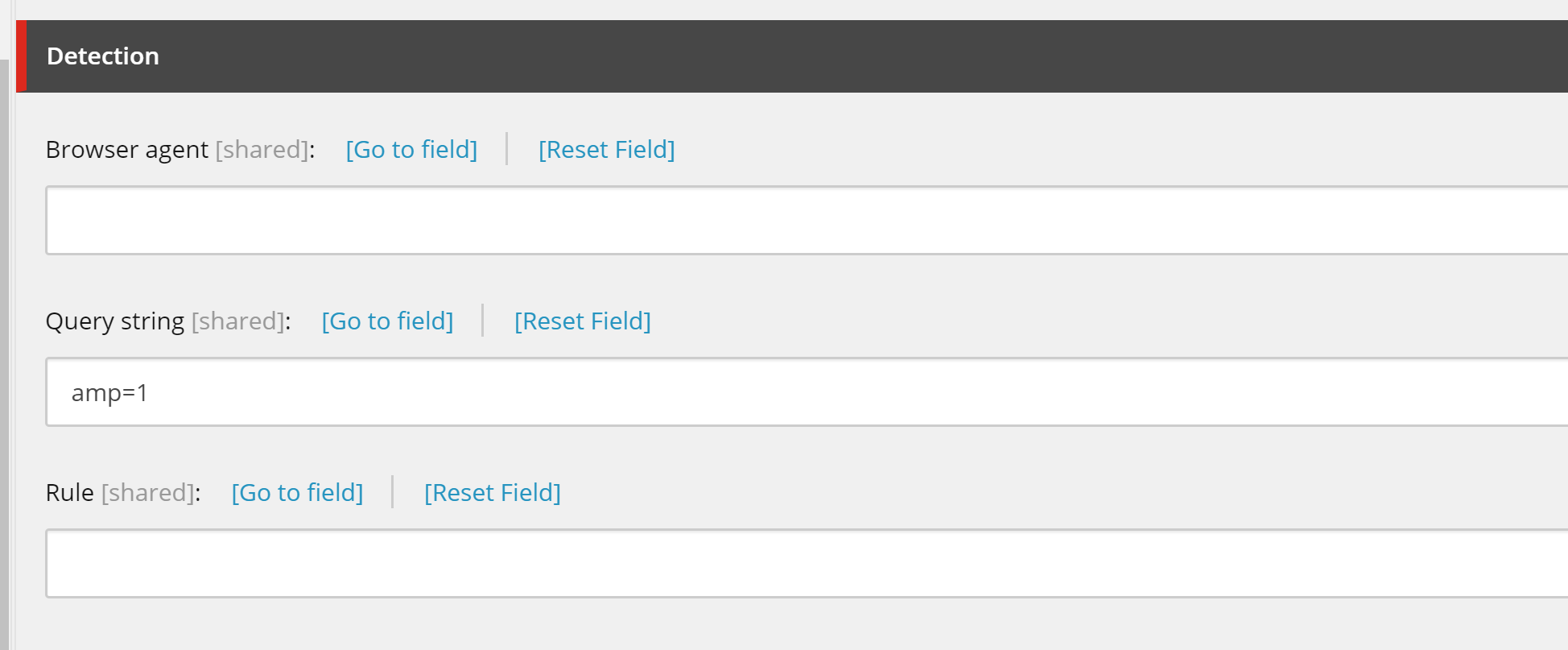
This will only be the area where we set the layout for the AMP page.
public override void Process(HttpRequestArgs args)
{
Assert.ArgumentNotNull(args, "args");
// Get the default device
HttpRequestBase request ~|=| args.HttpContext.Request;
if (ExtensionMethods.GetAmpCookie(request))
{
SetAmp();
}
}
private void SetAmp()
{
DeviceRecords devices ~|=| Sitecore.Context.Item?.Database.Resources.Devices;
if (devices !~|=| null)
{
DeviceItem defaultDevice ~|=| devices?.GetAll()?.Where(d ~|=|> d.Name.ToLower() ~|=|~|=| "amp").FirstOrDefault();
if (defaultDevice !~|=| null)
{
Sitecore.Context.Device ~|=| defaultDevice;
}
}
}
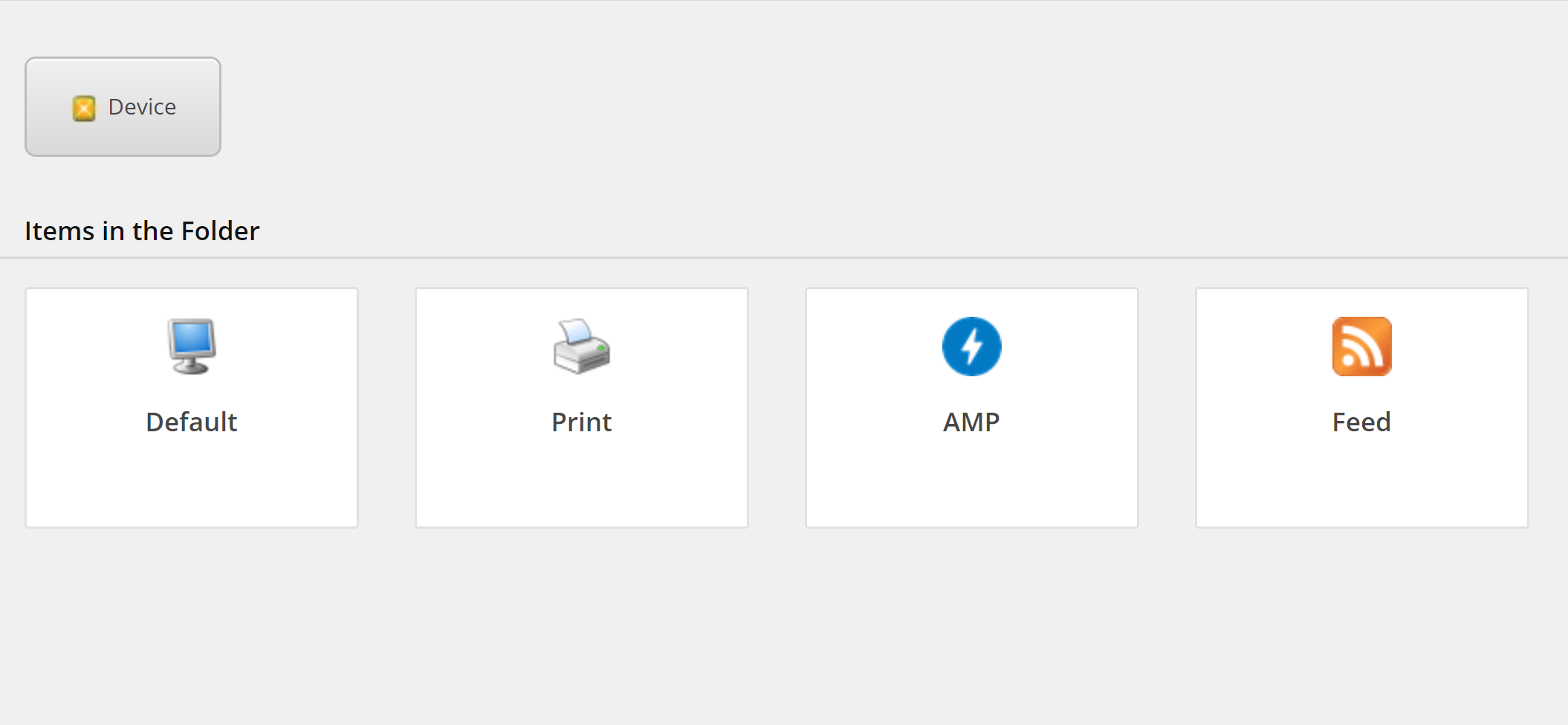
 From the page to the AMP page
From the page to the AMP page
Google does not like it when you have the same contents on more than one page. First you need to add a canonical url on your page. Then you should have the amphtml link pointed to your AMP page.
The markup of an AMP page also is slightly different from a normal web page. The total setup of a page is different so you have to take into account that tags are different too. The img tag in AMP is amp-img which forces us to rewrite some of the tags. In my source code project I’m providing with this post I use the HTML Agility Pack to do so. Feel free to adapt it to your needs.
The following code will
- get data from the Sitecore item
- transform the markdown to HTML
- if the page is an AMP page it will update the image tags
- returns the view based on the selected device
public ActionResult Index()
{
var item ~|=| Sitecore.Context.Item;
string md ~|=| item.Fields["Content"].Value;
// Create new markdown instance
Markdown mark ~|=| new Markdown();
// Run parser
string text ~|=| mark.Transform(md);
if (HttpContext.UseAmp())
text ~|=| UpdateAmpImages(text);
return View(new Models.BlogPost() { Content ~|=| text });
}
 The result
The result
Chrome has a nice plugin you can use to validate your AMP markup. When you do it right the icon will turn green

And eventually you will see your AMP page!
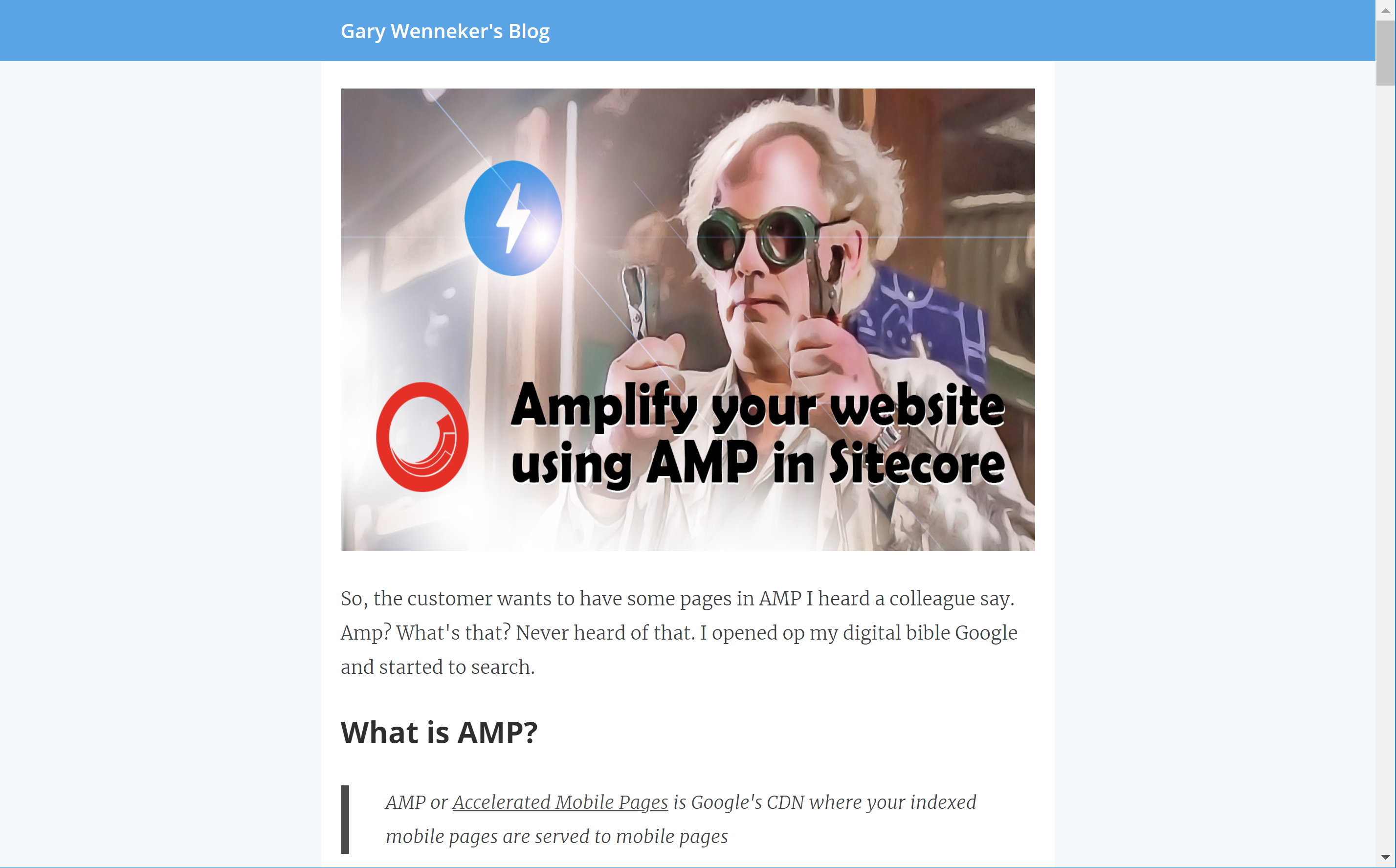

 Sitecore’s AMP solution on Github
Sitecore’s AMP solution on Github
The entire solution with serialized items (Unicorn) is available on my Github page.
So get your ass overthere and start amplifying your site!


Comments